Frequently Asked Questions
ePortfolio User Guidelines Version 1.0
How do I add comments
Write your comment in the box provided. We strongly suggest that you select the box so that an email is sent to you whenever a comment is posted here so you are notified of any tutors comments. Then click add comment.
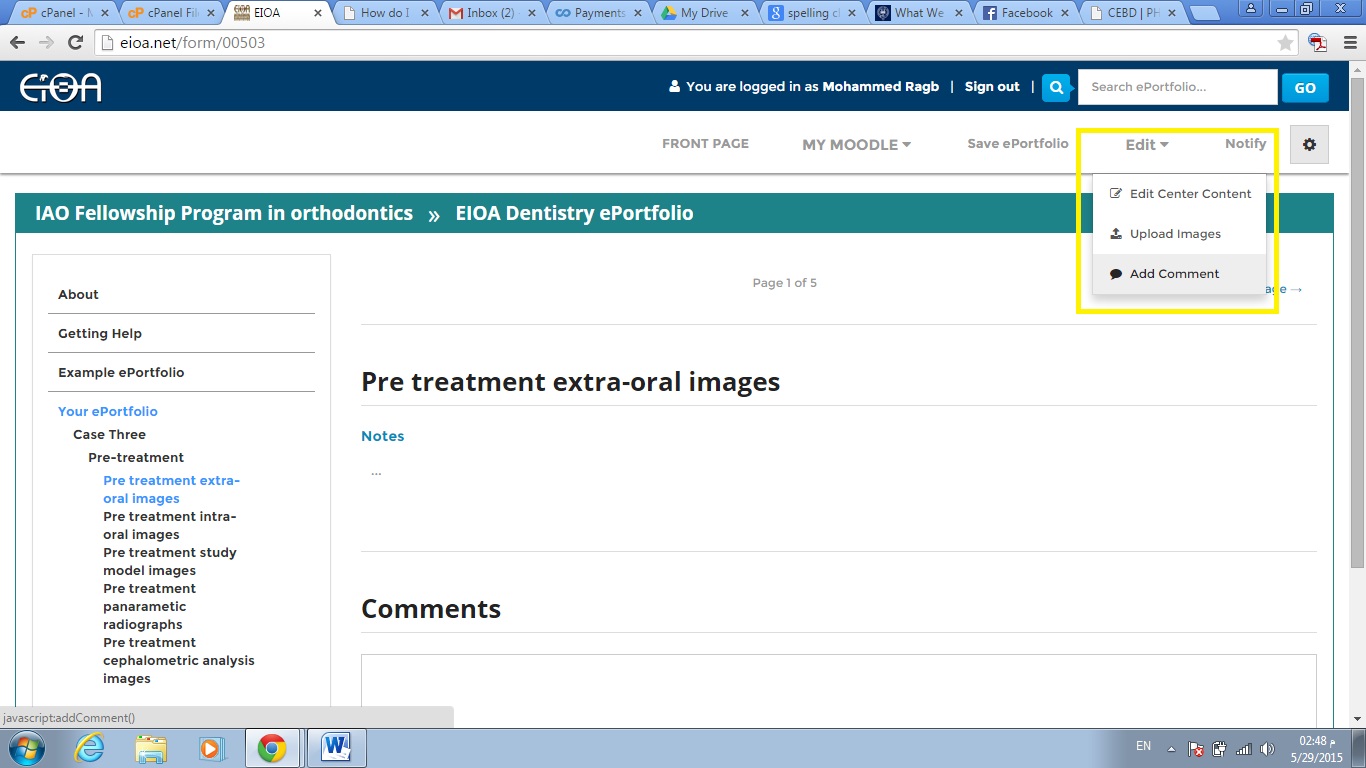
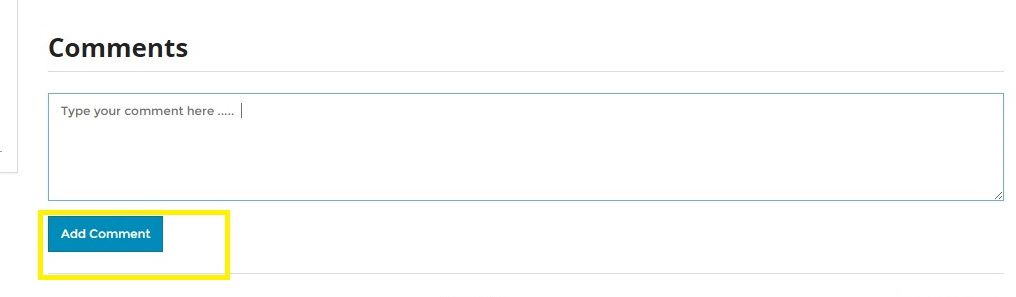
How do I upload images?
Each set of clinical case pages includes gallery pages for the upload of images.

Please note!
Image Gallery pages will only display images saved in the following formats: jpg, jpeg, j4g, png and gif.
Browse to the page of your site where you want to upload an image file.
Hover over the Edit link in the top right corner of the page, and select Upload Images from the menu

The Upload a File screen will be shown:
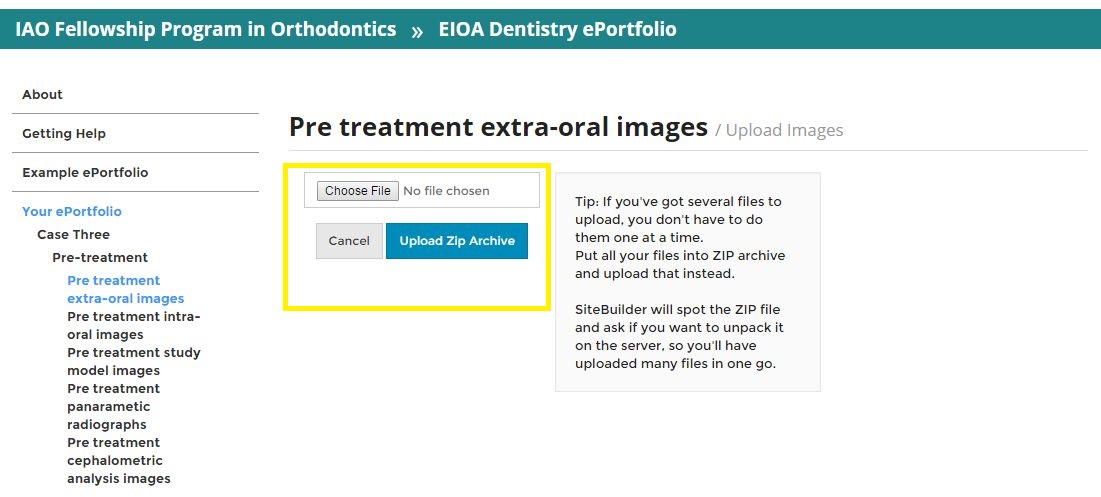
To select the file to upload click Choose File and a File Upload window will appear.
Find the file that you wish to upload, select it and then click Open. The file name will automatically be added to the upload a file screen
Note: Kindly put all your files into ZIP archive and upload that instead.
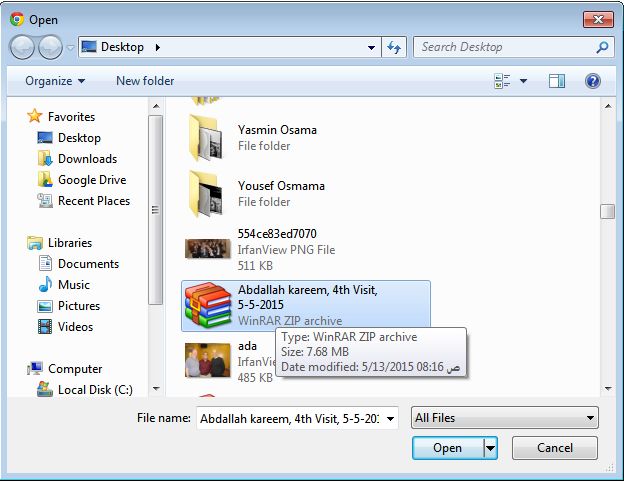
How do I upload documents?
Each set of clinical case pages includes pages for uploading documents.
Browse to the page of your site where you want to upload a file.
Hover over the Edit link in the top right corner of the page, and select Upload Files from the menu
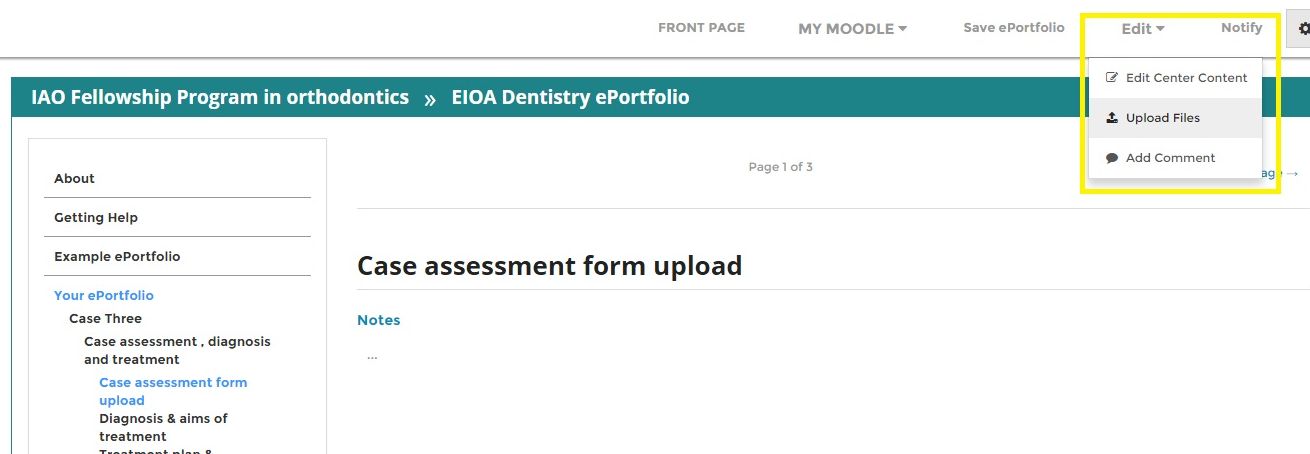
The Upload a File screen will be shown:
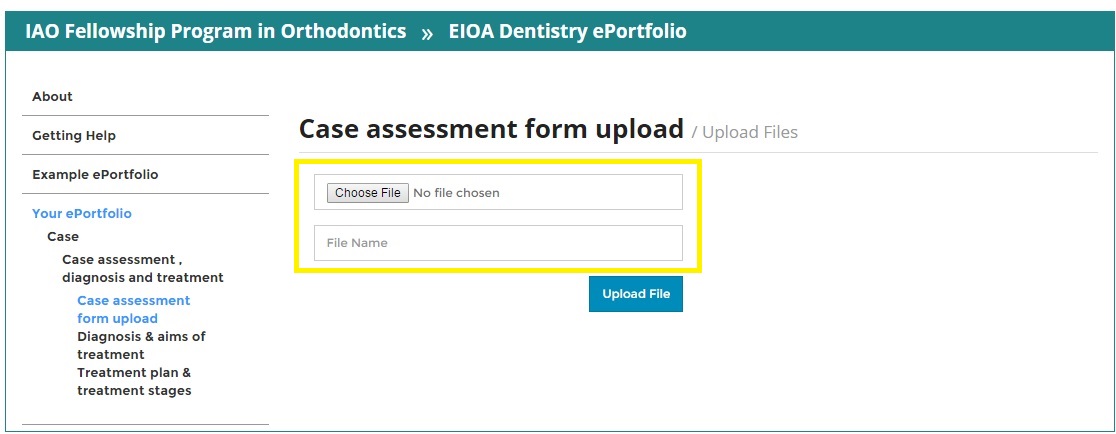
To select the file to upload click Open and a File Upload window will appear.
Find the file that you wish to upload, select it and then click Open. The file name will automatically be added to the upload a file screen.

The other fields on the page are optional, but we strongly suggest that you include at least a short title, and description.
When you have finished editing the fields on the page click Upload  .
.
How do I edit pages?
Updating pages and uploading files for your e-portfolio uses SiteBuilder and is done through your web browser by firstgoing to the page you wish to edit. If you have permission to edit the page you have browsed to you will see the Edit link in the blue EIOA bar. If you want to edit the centre content of the page, hover over the Edit link
The first image below shows where you will find the edit in SiteBuilder. Click on Edit Or edit form to input information relevant to the case.
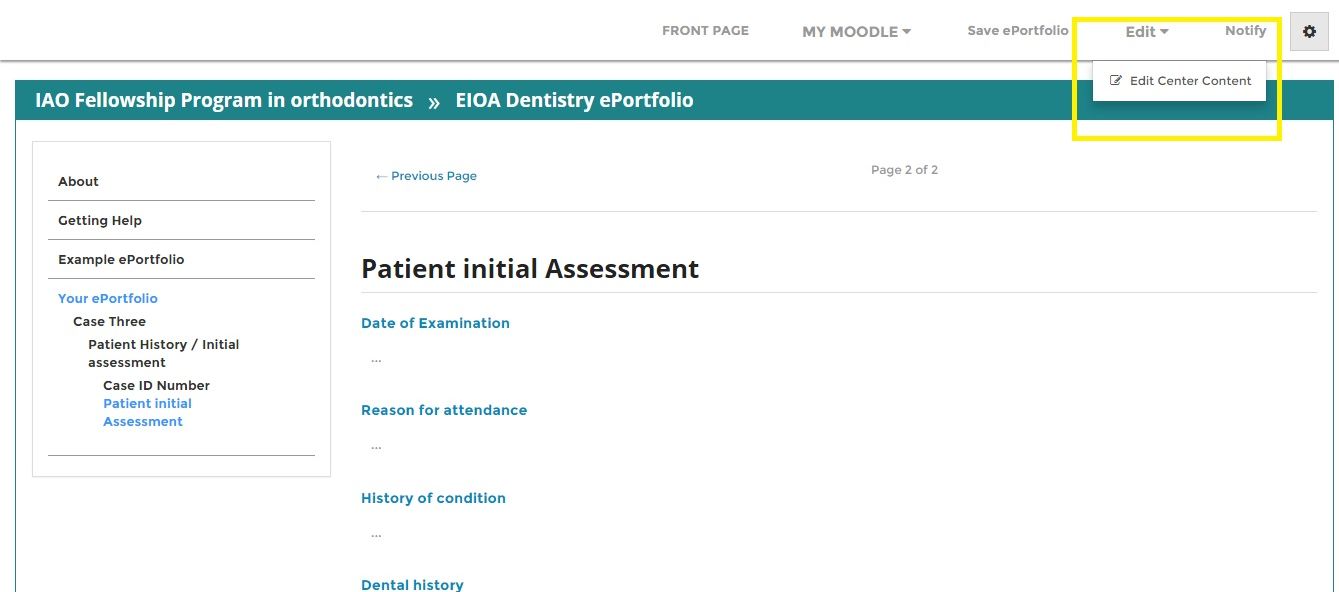
he image below shows a page in the process of being edited in Sitebuilders content editor. Type your information under the relevant headings.
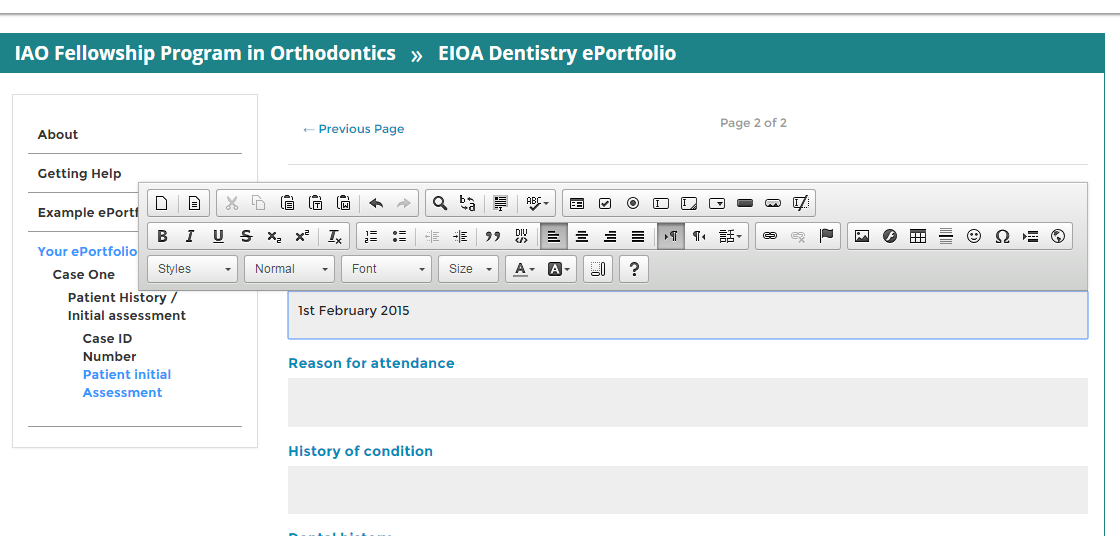
Once you have input the information required for the case. click Save Changes in the top right corner of the page.
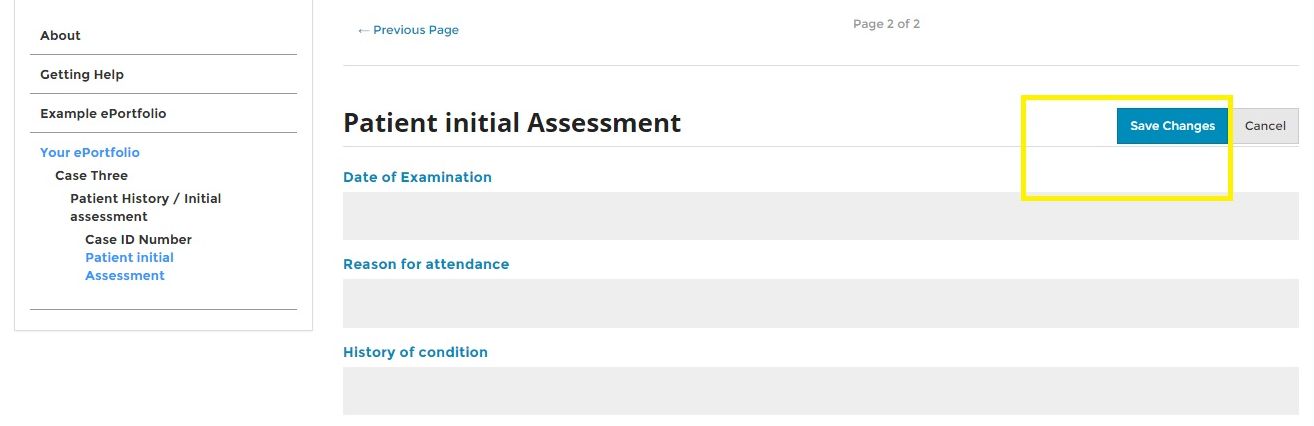
Contact
Mira Dental Academy Headquarters Office
Location
9th st, Zahran Building, Maadi, Cairo,Egypt
Call Us
+201064440888 / +201111259935
Email Us
coordinator@eioa.net
